Azure Service Bus
Azure Service bus is a highly scalable service that helps achieving asynchronous messaging and exchanging data among decoupled systems. The purpose of this service is to make Integration reliable and highly available with the help of message queuing. It is a Platform as a Service (PaaS) offering from Microsoft azure. You can refer my article “Delivering Messages Made Easy With Azure Service Bus” to read Service Bus into details. This article focuses on administer and monitor service bus namespace and messages without writing code, with the help of Service Bus Explorer tool, written by Paolo Salvatori as well as a professional tool Serverless360.
Service Bus Explorer
Service Bus Explorer is the tool that allows you to connect to Azure Service Bus and administer messaging entities much quickly and easily. It can be used with Service Bus managed namespaces hosted by both Azure and Windows Server. The tool provides great features including import/export functionality or the ability to test topic, queues, subscriptions, relay services, notification hubs and events hubs.
The tool has been written in C# and requires .NET Framework 4.0 and Windows Azure SDK for .NET.
You can download the tool here. This is direct executable without any installation required. Once you download the tool you run “ServiceBusExplorer.exe” to use.
In the Service Bus Explorer go to File à Connect (or press Ctrl + N).

This will open a Connect window where you may chose to manually enter a connection string or choose from pre-saved connection strings of service bus.
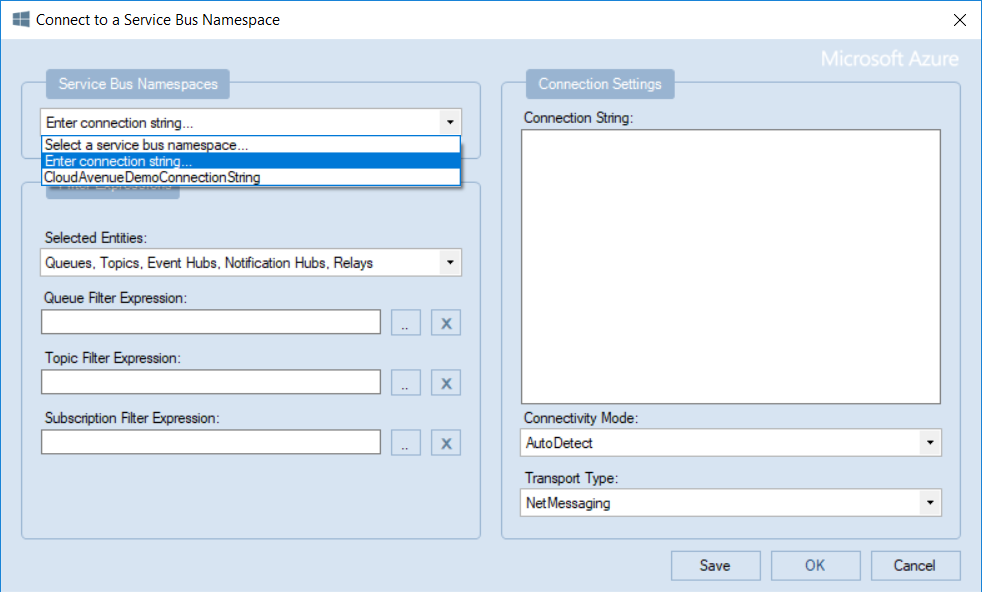
To Save a Connection string, you have to edit “ServiceBusExplorer.exe.config” file in notepad, visual studio or any other editor of your choice. Screenshot below shows the location to add service bus connection string in config file, opened in Visual Studio.

You may also choose from list of entities to be connected to – Queues, Topics, Event Hubs, Notification Hubs and Relays.

Or Add Filter to select entities that fulfil desired conditions.

After Connecting to your Namespace, you would be able to perform multiple operations w.r.t. Entities such as
- Create and delete Queues/Topics
- Create and delete Subscriptions
- Enable/Disable Queues/Topics
- Filter and Refresh Queues/Topics
- Export Queues/Topics
- Rename Queues/Topics
- Copy URL
- Send, Receive and Delete Messages.
- Accessing Dead Letter Queue
And many more.
To Receive Message, Select the Entity and click Messages

In the Dialog box select the Receive mode, No of messages and Message Inspector (optional) to receive the messages.

This will open the list of messages where you can double click on a message to view message details.

Service Bus Explorer also provides a lot of advanced option and metrices for each message operations.
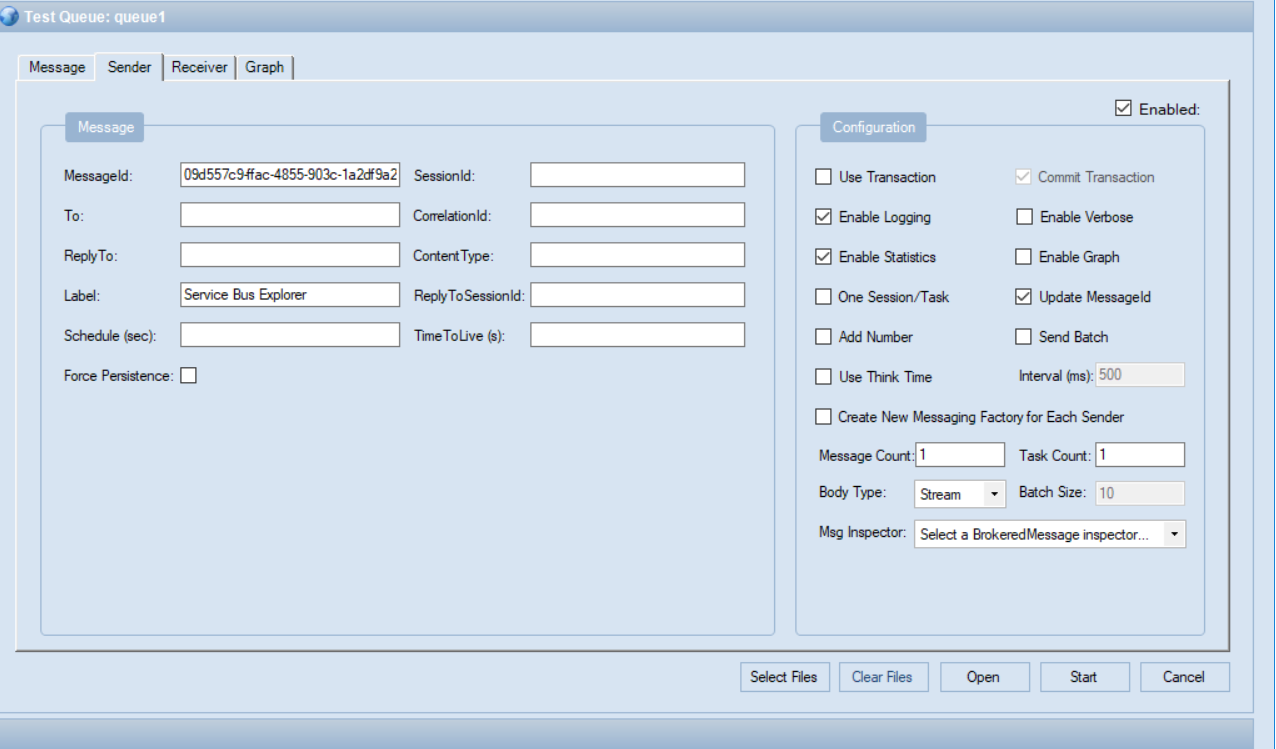
You can play around to explore Service Bus Explorer Further or you may also refer MSDN Article Service Bus Explorer to get into its detailed features.
Source Code
The source code of the tool is publicly available on GitHub.
Serverless360
Serverless360 is a paid and professional alternate to Service Bus Explorer that tends to decrease the overall workload in managing and monitoring your Service Bus namespace. In addition to that, Serverless360 can serve as your all-in-one support tool helping to resolve even the complex technical incidents without moving to the DevOps or Architect team.

Advanced Features for Azure Service Bus
- Proactive monitoring for Service Bus Queues, Topics & Subscriptions.
- Get instant alerts whenever a message is dead lettered.
- Allows to repair & resubmit dead-lettered messages.
- End-to-end message tracing using Serverless360’s BAM.
- Reprocess bulk messages with intelligent automation.
- Deep insights to troubleshoot complex messaging issues.
Serverless360 also provides application-level management and monitoring for all your Azure resources involved in your cloud integrations.

Verdict
Coming with features like Business Applications, Business Activity Monitoring and Azure Documenter, Serverless360 eliminates the necessity for having different tools to perform monitoring, logging and analytics on your Azure applications. Try the free trial!
Also Read:


Hello sir, i came across your post. it is awesome.
I was trying to send a message to the topic from service bus explorer, but i am not able to do that as it shows error that “bad request-400 “. Can you help me out to send a message successfully.
I will be grateful to you for your kindness.
LikeLiked by 1 person
Hi Sachin, glad you liked the post. The issue seems to be with message format .
LikeLike
The link to download doesn’t have .exe file, only C# and description folder.
LikeLike
Thanks Varun for this post. Post is simple and easy to follow. It helped me
LikeLiked by 1 person
some truly excellent information, Gladiola I observed this.
LikeLiked by 1 person
Hi Varun, I am unable to download Azure Service Bus.
Can you please help me on this.
LikeLiked by 1 person
Hi Kamini, you may download it using the URL: https://aka.ms/servicebusexplorer
LikeLike
Excellent post on the Servicebus explorer tool. It’s quite useful and helped me a lot.
LikeLiked by 1 person